List of VPSSIM Features:
VPSSIM Main Menu
=========================================================================
VPSSIM (6.3.1) - Manage VPS/Server By VPSSIM.NET
=========================================================================
Version: PRO | Main Menu |Activated: 11/06/25
=========================================================================
Websites: 24 | Databases: 7 | Home Free: 30 GB | Inodes Used: 2%
=========================================================================
1) Add Website & Code 20) Backup Data To VPS Backup
2) Fix Permission & Chown Error 21) Sync Backup To Google Drive
3) Remove Web, Domain & Subsite 22) Transfer Data To New Server
4) Backup & Restore Website 23) Resilio Sync Manage
5) Add, Delete & Check Database 24) Set Up Free SSL (Let's Encrypt)
6) Backup & Restore Database 25) Set Up Paid SSL & CloudFlare SSL
7) WordPress/Flarum/YourLS Tools 26) Tools - Addons
8) Wordpress Multisite Manage 27) Change PHP Version
9) Manage phpMyAdmin/File Manager 28) Config Nginx: GeoIP,Error Pages..
10) Zend OPcache Manage 29) Set Up CloudFlare Dynamic DNS
11) Memcache / Redis Cache Manage 30) Set Up & Config V2Ray (VPN)
12) FTP Account Manage 31) Setting Server Timezone
13) Swap & Log Manage 32) Management & Status Info
14) Cronjob Manage 33) VPSSIM Shortcut / Update System
15) Manage PHP Settings 34) Clear Caches / Autorun VPSSIM
16) Secure Server & Websites 35) Auto Check Login/Nginx/MySQL/PHP
17) CSF Firewall Manage 36) Change Language To VietNamese
18) IPtables Firewall Manage 37) Update To The Lastest Version
19) Check & Config Anti-DOS/DDOS... 38) Upgrade To VPSSIM PRO
=========================================================================
Type in your choice [0 -Exit]:
Server Management Information
=========================================================================
VPSSIM (6.3.1) - Manage VPS/Server By HTTP://VPSSIM.NET
=========================================================================
Server Management Information
=========================================================================
Timezone || Server: GMT+07 - Mon Jul 14 10:06 | PHP: Asia/Bangkok
=========================================================================
Domain Manage: http://abc.abc.com | Protect: ON
=========================================================================
Domain VTS: Not Installed => Install in [Add Website & Code]
=========================================================================
MySQL root account:
-------------------------------------------------------------------------
User: root | Password: 4c845af77837738254d82eb39184a9b0
=========================================================================
Access URLs: phpMyAdmin, File Manager, Status, backup files ...
-------------------------------------------------------------------------
http://abc.abc.com
http://171.236.149.107:34618
-------------------------------------------------------------------------
Login information (default password):
User: omhlm | Password: omhlm
Change User & password:
VPSSIM menu ==> Secure Server & Website ==> Change Default Password
=========================================================================
File Manager:
-------------------------------------------------------------------------
Login information:
User: vpssim | Password: 8d36a25407e144a6336f15332d2530cf
Change User & password:
VPSSIM menu > Manage phpMyAdmin, Filemanager > Change File Manager Password
=========================================================================
Resilio Sync Management:
-------------------------------------------------------------------------
Resilio Sync is not installed.
Install Resilio Sync:
VPSSIM menu > Resilio Sync Manage > Install Resilio Sync
=========================================================================
SSH Access Port: Current 22
-------------------------------------------------------------------------
Change SSH Port to Increase Security:
VPSSIM menu > Server & Website Security > Change SSH Port Number
=========================================================================
DDoS protection and load tuning are ENABLED.
=========================================================================
Press [Enter] to return to VPSSIM menu ...
VPSSIM Shortcut – VPSSIMSC
=========================================================================
VPSSIM (6.3.1) - Manage VPS/Server By HTTP://VPSSIM.NET
=========================================================================
VPSSIM Shortcut - VPSSIMSC
-------------------------------------------------------------------------
Choose the Number for the Command => Press Enter
-------------------------------------------------------------------------
Press [ Enter ] twice to clear.
-------------------------------------------------------------------------
Run Command: vpssimsc or vsc To Access VPSSIM Shortcut
=========================================================================
NGINX | PHP-FPM
------------------------------------|------------------------------------
1. systemctl start nginx | 15. systemctl start php-fpm
2. systemctl restart nginx | 16. systemctl restart php-fpm
3. systemctl stop nginx | 17. systemctl stop php-fpm
4. systemctl reload nginx | 18. systemctl status php-fpm
5. nginx -t |
6. systemctl status nginx |
------------------------------------|------------------------------------
MYSQL | SYSTEM
------------------------------------|------------------------------------
7. systemctl start mariadb | 19. top -c (Ctrl + c to exit)
8. systemctl restart mariadb | 20. htop (Ctrl + c to exit)
9. systemctl stop mariadb | 21. free -m
10. systemctl status mariadb | 22. df -h
------------------------------------| 23. uptime
CSF FIREWALL | 24. hostnamectl
------------------------------------| 25. ps aux
11. csf -r && systemctl restart lfd | 26. netstat -tuln
12. csf -r | 27. ifconfig
13. csf -e | 28. ping google.com (10 seconds)
14. csf -x | 29. iftop (Ctrl +x to exit)
| 30. iotop (Ctrl +x to exit)
| 31. reboot (reboot server)
=========================================================================
Your choice [0 - Exit]:
Add Website & Code
=========================================================================
VPSSIM (6.3.1) - Manage VPS/Server By VPSSIM.NET
=========================================================================
Version: PRO | Main Menu |Activated: 11/06/25
=========================================================================
Websites: 24 | Databases: 7 | Home Free: 30 GB | Inodes Used: 2%
=========================================================================
1) Add Website & Code 20) Backup Data To VPS Backup
2) Fix Permission & Chown Error 21) Sync Backup To Google Drive
3) Remove Web, Domain & Subsite 22) Transfer Data To New Server
4) Backup & Restore Website 23) Resilio Sync Manage
5) Add, Delete & Check Database 24) Set Up Free SSL (Let's Encrypt)
6) Backup & Restore Database 25) Set Up Paid SSL & CloudFlare SSL
7) WordPress/Flarum/YourLS Tools 26) Tools - Addons
8) Wordpress Multisite Manage 27) Change PHP Version
9) Manage phpMyAdmin/File Manager 28) Config Nginx: GeoIP,Error Pages..
10) Zend OPcache Manage 29) Set Up CloudFlare Dynamic DNS
11) Memcache / Redis Cache Manage 30) Set Up & Config V2Ray (VPN)
12) FTP Account Manage 31) Setting Server Timezone
13) Swap & Log Manage 32) Management & Status Info
14) Cronjob Manage 33) VPSSIM Shortcut / Update System
15) Manage PHP Settings 34) Clear Caches / Autorun VPSSIM
16) Secure Server & Websites 35) Auto Check Login/Nginx/MySQL/PHP
17) CSF Firewall Manage 36) Change Language To VietNamese
18) IPtables Firewall Manage 37) Update To The Lastest Version
19) Check & Config Anti-DOS/DDOS... 38) Upgrade To VPSSIM PRO
=========================================================================
Type in your choice [0 -Exit]:
Fix Permission & Chown Error
========================================================================= You MUST run this function every time you upload or extract code ------------------------------------------------------------------------- on the server. If not, the site may face errors during operation. ------------------------------------------------------------------------- E.g., file upload issues, plugin/theme update fails, blank page... ========================================================================= User guide: http://help.vpssim.com/3566 ========================================================================= CHOOSE SET PERMISSIONS FOR 1 OR ALL WEBSITES ========================================================================= 1) Set File Perms For 1 Website 2) Set File Perms For All Sites Type in your choice [0 -Exit]:
Remove Web, Domain & Subsite
========================================================================= Use this function to remove Website, Parked & Redirect domain and Subsite ------------------------------------------------------------------------- of WordPress Multisite from server. ========================================================================= How to use: http://go.vpssim.com/xoaweb ========================================================================= 1. 1984.com 4. testwp.com 2. 1990.com 5. vpssim.com 3. 2015.com 6. wp2.com ========================================================================= Enter the corresponding number [0 -Exit]:
Backup & Restore Website
=========================================================================
VPSSIM (6.3.1) - Manage VPS/Server By HTTP://VPSSIM.NET
=========================================================================
Backup & Restore Code
=========================================================================
Total Website Size: 993 MB | Total Backup Size: 269 MB
-------------------------------------------------------------------------
Backup File Storage Folder: /home/vpssim.demo/private_html/backup
=========================================================================
Auto Backup ALL Websites: OFF (Not Safe - Recommend: ON)
=========================================================================
1) Backup 1 Website | 6) Restore 1 Website
2) Backup All Websites | 7) Restore Full Website & Database
3) Backup Full Website & Database |-------------------------------------
-----------------------------------| 8) Get Link Backup File
4) Auto Backup 1 Website | 9) Copy Backup to Root of Domai
5) Auto Backup ALL Websites | 10) Deleted All Backup Files
-----------------------------------|-------------------------------------
11) ON/OFF Telegram Notification =>| => Telegram Notification: OFF
=========================================================================
Type in your choice [0 -Exit]:
Add, Delete & Check Database
========================================================================= 1) Create Database | 4) View User/Pass & Size Data | 2) Delete Database | 5) View MySQL's ROOT Password | 3) Database Usage | 6) Change MySQL's ROOT Password | ========================================================================= Type in your choice [0 -Exit]:
Backup & Restore Database
=========================================================================
VPSSIM (6.3.1) - Manage VPS/Server By HTTP://VPSSIM.NET
=========================================================================
Backup & Restore Database
=========================================================================
Total Databases Size: 4 MB | Total Backup Files Size: 988 KB
=========================================================================
Auto Backup ALL Databases: OFF (Not Safe - Recommend: ON)
=========================================================================
1) Backup 1 Database | 5) Restore 1 Database
2) Backup All Databases | 6) Backup & Restore FULL (1 File)
------------------------------------|------------------------------------
3) Auto Backup 1 Database | 7) Get Link Download Backup
4) Auto Backup ALL Databases | 8) Copy Backup To Root Of Domain
------------------------------------| 9) Delete All Backup Files
------------------------------------|------------------------------------
10) ON/OFF Telegram Notifications =>| => Telegram Notification: OFF
=========================================================================
Type in your choice [0 -Exit]:
Tools for WordPress Website
=========================================================================
VPSSIM (6.3.1) - Manage VPS/Server By HTTP://VPSSIM.NET
=========================================================================
Wordpress Website Tools
=========================================================================
For website security: You should enable features 13, 14
-------------------------------------------------------------------------
For safety: You should enable automatic website backups.
=========================================================================
1) Update Wordpress Core Safely 10) Backup Full Web & Database
2) Update Themes & Plugins 11) Restore Full Web & Database
3) Enable/Disable Auto Update 12) Config Vhost for Cache Plugin
4) Enable/Disable WP-Cron.php 13) ON/OFF Protect wp-login.php
5) View Themes & Plugins Status 14) Tat/Bat Edit Themes/Plugins
6) Enable/Disable Redis Cache 15) Fix Missed Schedule Error
7) Optimize - Repair Database 16) Fix Permission Error
8) Backup 1 Database 17) View Database Info
9) Restore 1 Database
=========================================================================
Type in your choice [0 -Exit]:
WordPress Multisite Manage
========================================================================= Use this function to setup and manage Wordpress Multisite for website. ------------------------------------------------------------------------- Website has not setup Multisite: Select a Website to Setup. ------------------------------------------------------------------------- Website has setup Multisite: Select a Website to Manage. ========================================================================= Instructions: http://go.vpssim.com/1108 ========================================================================= List of Wordpress Websites on the server: ------------------------------------------------------------------------- 1. 1984.com 2. 1990.com ========================================================================= Enter the number corresponding to the website [0 -Exit]:
Manage phpMyAdmin/File Manager
=========================================================================
VPSSIM (6.3.1) - Manage VPS/Server By HTTP://VPSSIM.NET
=========================================================================n
phpMyAdmin, File Manager... Management
=========================================================================n
1) Change/Remove Management Domain 4) Configure Upload Max Filesize
2) ON/OFF Management Domain Protect 5) Change File Manager Password
3) ON/OFF Management Port Protect 6) Change Default Password
=========================================================================
Type in your choice [0 -Exit]:
Zend OPcache Manage
=========================================================================
VPSSIM (6.3.1) - Manage VPS/Server By HTTP://VPSSIM.NET
=========================================================================
Zend OPcache Manage (Enable)
=========================================================================
RAM Usage: 128 MB - Max Files: 12000 - Auto Clear Time: 1800 seconds
=========================================================================
You need to [Clear Zend Opcache Cache] every time you edit a PHP file
-------------------------------------------------------------------------
to apply changes. If Zend OPcache is DISABLED, PHP files won't be cached.
-------------------------------------------------------------------------
Changes take effect immediately whenever you edit the code.
-------------------------------------------------------------------------
For best website performance: Always KEEP Zend OPcache ENABLED!
=========================================================================
How to use: http://help.vpssim.com/7519
=========================================================================
1) ON/OFF Zend Opcache For Server 3) Config Zend Opcache
2) ON/OFF Zend Opcache For Website 4) Clear Zend OPcache
=========================================================================
Type in your choice [0 -Exit]:
FTP Account Manage
=========================================================================
VPSSIM (6.3.1) - Manage VPS/Server By HTTP://VPSSIM.NET
=========================================================================
FTP Account Manage
=========================================================================
How to use: http://go.vpssim.com/ftp
=========================================================================
1) Create FTP Account | 4) Setting Quota HDD & Max Files |
2) Remove FTP Account |----------------------------------------|
3) Change FTP Account Password | 5) View FTP Account Info |
=========================================================================
Type in your choice [0 -Exit]:
Swap Manage
========================================================================= Create & Remove Swap - Not Supported on OpenVZ VPS ========================================================================= 1) Swap 512 MB 5) Swap 4 GB 2) Swap 1 GB 6) Swap 6 GB 3) Swap 2 GB 7) Remove Swap 4) Swap 3 GB 0) Exit ========================================================================= Your choice [0 - Exit]:
Log Manage
=========================================================================
VPSSIM (6.3.1) - Manage VPS/Server By HTTP://VPSSIM.NET
=========================================================================
Download & Delete: Nginx - PHP - MySQL Log
=========================================================================
Current total log size:
=========================================================================
Nginx: 32KB | MySQL: 220KB | PHP-FPM: 212KB
=========================================================================
1) Download Nginx Log 3) Download PHP-FPM Log
2) Download MySQL Log 4) Delete All Logs
=========================================================================
Your choice [0 - Exit]:
Redis Cache Manage
=========================================================================
VPSSIM (6.3.1) - Manage VPS/Server By HTTP://VPSSIM.NET
=========================================================================
Redis Cache Manage
=========================================================================
Redis: Working - Ram Max: 128 M - Ram Using: 833.88K
=========================================================================
How to use: http://go.vpssim.com/howredis
=========================================================================
1) Clear Redis Cache 3) Check Redis Status
2) Config Redis Cache 4) Remove Redis Cache
=========================================================================
Type in your choice [0 -Exit]:
Memcache Manage
=========================================================================
VPSSIM (6.3.1) - Manage VPS/Server By HTTP://VPSSIM.NET
=========================================================================
Memcached Manage
=========================================================================
Memcached Status: Running - Configured RAM Usage: 128 MB
=========================================================================
How to use: http://go.vpssim.com/6712
=========================================================================
1) Disable Memcached (Current ENABLE) 4) Clear Memcached
2) Restart Memcached 5) Remove Memcached
3) Config Memcached
=========================================================================
Type in your choice [0 -Exit]:
Cronjob Manage
=========================================================================
VPSSIM (6.3.1) - Manage VPS/Server By HTTP://VPSSIM.NET
=========================================================================
Cronjob Manage
=========================================================================
Cronjob Running: 2
=========================================================================
How to use: http://go.vpssim.com/howcronjob
=========================================================================
1) Add Cronjob 4) Backup All Current Cronjobs
2) Delete 1 Cronjob 5) Restore Cronjob From Backup File
3) Check Cronjob 6) Cronjob Running
=========================================================================
Type in your choice [0 -Exit]:
Manage PHP Settings
=========================================================================
VPSSIM (6.3.1) - Manage VPS/Server By HTTP://VPSSIM.NET
=========================================================================
Manage PHP Settings 8.2.29
=========================================================================
Max Execution Time: 120 | Max Input Time: 120 | Allow url fopen: On
=========================================================================
Display Errors: Off | Allow url include = Off | Memory Limit: 128M
=========================================================================
File Uploads = On | Upload Max Filesize: 128M | Max Input Vars: 10000
=========================================================================
Write PHP Error Log: On
=========================================================================
Disabled Functions:
-------------------------------------------------------------------------
All PHP functions are being enabled
=========================================================================
How to use: http://go.vpssim.com/configphpini
=========================================================================
1) ENABLE/DISABLE PHP Functions 8) ENABLE/DISABLE File Upload
2) Max Execution Time 9) ENABLE/DISABLE PHP Error Log
3) Max Input Time 10) Upload Max Filesize
4) ENABLE/DISABLE Allow Url Fopen 11) Max Input Vars
5) ENABLE/DISABLE Display Errors 12) Install/Remove Ioncube Loader
6) Memory Limit 13) Install/Remove PHP Imagick
7) ENABLE/DISABLE Allow Url Include 14) Setting PHP Timezone
=========================================================================
Type in your choice [0 -Exit]:
ENABLE/DISABLE PHP Functions
========================================================================= Use this feature to configure DISABLED PHP functions. ------------------------------------------------------------------------- Any function not in the DISABLED list is considered ENABLED. ------------------------------------------------------------------------- Enter a number and press [Enter] to select one or more PHP functions. ------------------------------------------------------------------------- Once finished, press [ENTER] to exit configuration. ========================================================================= Usage guide: http://help.vpssim.com/7759 ========================================================================= 1 ) escapeshellarg 2 ) escapeshellcmd 3 ) exec 4 ) ini_alter 5 ) passthru 6 ) pcntl_exec 7 ) popen 8 ) proc_close 9 ) proc_get_status 10 ) proc_nice 11 ) proc_open 12 ) proc_terminate 13 ) show_source 14 ) shell_exec 15 ) symlink 16 ) system 17 ) dl 18 ) leak 19 ) openlog 20 ) syslog 21 ) readlink 22 ) link 23 ) putenv 24 ) mail 25 ) chown 26 ) chgrp 27 ) ini_set 28 ) Dangerous Functions to Disable 29 ) Enable All PHP Functions Choose [1 - 29] or 0 to exit [Enter]:
Setting PHP Timezone
=========================================================================
VPSSIM (6.3.1) - Manage VPS/Server By HTTP://VPSSIM.NET
=========================================================================
Setting TimeZone For PHP
=========================================================================
Current PHP Timezone : Asia/Bangkok
=========================================================================
How to use: http://go.vpssim.com/phptimezone
=========================================================================
1) GMT 8) GMT+6 15) GMT+10 22) GMT-1
2) GMT+1 9) GMT+6:30 16) GMT+10:30 23) GMT-2
3) GMT+2 10) GMT+7 17) GMT+11 24) GMT-3
4) GMT+3 11) GMT+8 18) GMT+12 25) GMT-4
5) GMT+4 12) GMT+8:45 19) GMT+13 26) GMT-5
6) GMT+5 13) GMT+9 20) GMT+13:45 27) GMT-6
7) GMT+5:30 14) GMT+9:30 21) GMT+14 28) GMT-7
29) GMT-8 30) GMT-9 31) GMT-9:30 32) GMT-10
33) GMT-11 34) GMT-12
=========================================================================
Type in your choice [0 - Exit]:
Secure Server & Websites
=========================================================================
VPSSIM (6.3.1) - Manage VPS/Server By HTTP://VPSSIM.NET
=========================================================================
Secure Server & Website
=========================================================================
1) Change Default Password 6) Protect wp-login.php Wordpress
2) Linux Malware Detect & ClamAV 7) Block Exploits, SQL Injections
3) Change SSH Port Number 8) Block Bad Bots Scan Website
4) Protect Directory By Password 9) Run Script In Writable Folder
5) Protect Website By Password 10) Change Password Root Account
=========================================================================
Type in your choice [0 -Exit]:
CSF Firewall Manage
=========================================================================
VPSSIM (6.3.1) - Manage VPS/Server By HTTP://VPSSIM.NET
=========================================================================
CSF Firewall Manage
=========================================================================
CSF Firewall: Installed but Disable
=========================================================================
How to use: http://go.vpssim.com/1125
=========================================================================
1) Block IP 8) Unblock All Countries
2) Block IP List 9) Restart (Enable) CSF firewall
3) Unblock IP 10) Disable CSF firewall
4) Unblock all IP 11) Remove CSF firewall
5) Add IP to WhiteList 12) View IP blocked List
6) Remove IP from WhiteList 13) List All Firewall Rules
7) Block Countries 14) Update CSF Firewall
=========================================================================
Type in your choice [0 -Exit]:
IPtables Firewall Manage
=========================================================================
VPSSIM (6.3.1) - Manage VPS/Server By HTTP://VPSSIM.NET
=========================================================================
IPtables Firewall Manage
=========================================================================
1) Open Port (INPUT) 4) Backup IPtables rules
2) Close Port (INPUT) 5) Restore IPtables rules
3) Check Services Using port 6) View Current IPtables Rules
=========================================================================
Type in your choice [0 -Exit]:
VPSSIM
Check & Config Anti-DOS/DDOS
=========================================================================
VPSSIM (6.3.1) - Manage VPS/Server By HTTP://VPSSIM.NET
=========================================================================
Anti DoS/DDoS, Flood, SQL Injection, XSS...
=========================================================================
Limit Request Rate: ON
=========================================================================
ModSecurity => Mode: Detection Only | Log: RelevantOnly
=========================================================================
ModSecurity Rules Enabled: 901 931 933 942 959
=========================================================================
1) Limit Request Rate For Server | 3) Connections Are Being SYN_RECV
---------------------------------| 4) Connections To 80 & 443 Port
2) Config Nginx ModSecurity | 5) IP connecting & connectons/IP
=========================================================================
Type in your choice (0 -Exit):
Limit Request Rate For Server
========================================================================= This feature will reduce server load during heavy traffic or DoS/Flood ========================================================================= attacks. The server can handle much higher traffic with this enabled. ========================================================================= If webs got error, use higher config or [Manual Configuration Parameters] ========================================================================= How to use: http://go.vpssim.com/2891 ========================================================================= 1) Configuration 1 7) Configuration 7 2) Configuration 2 8) Configuration 8 3) Configuration 3 9) Configuration 9 4) Configuration 4 10) Disable Limit Request Rate Config 5) Configuration 5 11) Disable Limit Request Rate Config 6) Configuration 6 12) Check Current Configuration ========================================================================= Type in your choice [0 -Exit]:
Config Nginx ModSecurity
========================================================================= 1) Disable/Enable ModSecurity for Website 4) On/Off ModSecurity Log 2) Config DetectionOnly/Blocking Mode 5) View ModSecurity Log 3) Enable/Disable ModSecurity Rules 6) Delete ModSecurity Log ========================================================================= Your choice [0 -Exit]:
Backup Data To VPS Backup
=========================================================================
VPSSIM (6.3.1) - Manage VPS/Server By HTTP://VPSSIM.NET
=========================================================================
VPS Backup Management
=========================================================================
Backup data to VPS Backup
=========================================================================
Usage guide: http://go.vpssim.com/backupvps
=========================================================================
1) Connect to VPS Backup 3) Backup immediately
2) Configure sync schedule 4) Disable backup to VPS Backup
=========================================================================
Your choice [0 - Exit]:
Sync Backup To Google Drive
=========================================================================
VPSSIM (6.3.1) - Manage VPS/Server By HTTP://VPSSIM.NET
=========================================================================
Sync Backup To Google Drive (G-Drive)
=========================================================================
Backup directory: /home/vpssim.demo/private_html/backup
=========================================================================
G-Drive Backup: OFF
=========================================================================
User guide: http://go.vpssim.com/1141
=========================================================================
1) Connect VPS to G-Drive | 4) Upload to G-Drive Now |
2) Configure Automatic Backup | 5) Download Backup to Server |
-------------------------------------|----------------------------------|
3) Check G-Drive Status | 6) Delete All Configurations |
-------------------------------------|----------------------------------|
7) ON/OFF Telegram Notifications => | => Telegram Notification: OFF <=|
=========================================================================
Your choice [0 - Exit]:
Transfer Data To New Server
=========================================================================
VPSSIM (6.3.1) - Manage VPS/Server By HTTP://VPSSIM.NET
=========================================================================
Transfer Data To New Server
=========================================================================
Super Fast Server Transfer
=========================================================================
Execution Order => Perform Steps in Sequence: 1 => 3 => 4
=========================================================================
User Guide: http://go.vpssim.com/3251
=========================================================================
1) Connect to New Server 3) Transfer Data to New Server Now
2) Delete All Configurations 4) Restore Database on New Server
=========================================================================
Enter your choice [0 -Exit]:
Resilio Sync Manage
VPSSIM (6.3.1) - Manage VPS/Server By HTTP://VPSSIM.NET
=========================================================================
Resilio Sync Management
=========================================================================
Status: Not Installed
=========================================================================
User guide: http://help.vpssim.com/6984
=========================================================================
1) Enable/Disable Resilio Sync 3) Change WebUI Login Info
2) View Management Info 4) Install Resilio Sync
=========================================================================
Enter your choice [0 - Exit]:
Set Up Free SSL (Let’s Encrypt)
=========================================================================
VPSSIM (6.3.1) - Manage VPS/Server By HTTP://VPSSIM.NET
=========================================================================
Free SSL Set Up | Powered by ACME.SH v3.1.2
=========================================================================
VPSSIM Auto Renew All SSL Certificates 30 Days Before Expired
=========================================================================
Support auto installing Free SSL for: Domain, Sub-domain, Park domain
=========================================================================
& Subsite of WordPress Multisite.
=========================================================================
Cloudflare API: Not configured.
=========================================================================
1) Set Up Free SSL For Domain, Subsite 4) Remove SSL (Back to HTTP)
2) Manual Renew Certificate 5) List Website Using Free SSL
3) Config CloudFlare API 6) Update ACME.SH
=========================================================================
Type in your choice [0 -Exit]:
Set Up Paid SSL & CloudFlare SSL
=========================================================================
VPSSIM (6.3.1) - Manage VPS/Server By HTTP://VPSSIM.NET
=========================================================================
Set Up Paid SSL & Cloudflare Origin SSL For Website (HTTPS)
=========================================================================
1) Create/Download Domain's Key & CSR File
2) Set Up Paid SSL
3) Set Up Cloudflare Origin SSL
4) Remove SSL (Back to HTTP)
5) Website Use Paid SSL / Cloudflare Origin SSL
=========================================================================
Type in your choice [0 -Exit]:
Tools – Addons
=========================================================================
VPSSIM (6.3.1) - Manage VPS/Server By HTTP://VPSSIM.NET
=========================================================================
Tools - Addons
=========================================================================
1) Find Top Largest Files & Folders 5) Config SSH Timeout
2) Check IP/Nameserver website 6) Setting Low Disk Space Warning
3) File Size Converter 7) Check Server's Inodes Status
4) Backup Config Files & Vhost 8) Install / Update Composer
=========================================================================
Lua chon cua ban [0 -Exit]:
Change PHP Version
======================================================================== Use this feature to change the PHP version for the server. ------------------------------------------------------------------------ User guide: http://go.vpssim.com/1254 ======================================================================== The server is currently using PHP version: 8.2 ------------------------------------------------------------------------ List of available PHP versions to change to: ======================================================================== 1. 7.2 2. 7.3 3. 7.4 4. 8.0 5. 8.1 6. 8.3 7. 8.4 Enter a number to select PHP version [0 -Exit]:
Set Up CloudFlare Dynamic DNS
=========================================================================
VPSSIM (6.3.1) - Manage VPS/Server By HTTP://VPSSIM.NET
=========================================================================
Set Up CloudFlare Dynamic DNS (DDNS)
=========================================================================
DDNS Automatically Updates Every 5 Minutes
=========================================================================
Total Websites: 0 | Proxy ON: 0 | Proxy OFF: 0
=========================================================================
How to use: http://go.vpssim.com/ddns
=========================================================================
1) Setup DDNS for Website 4) Manual DDNS Update
2) Disable DDNS for Website 5) List Website DDNS Config
3) ON/OFF CloudFlare Proxy
=========================================================================
Type in your choice [0 -Exit]:
Config Nginx: GeoIP,Error Pages..
========================================================================= 1) Server Data Compression Configuration (Gzip/Brotli) 2) Customize Error Pages 403,404,502,503... 3) Redirect Website by Country 4) Block Country from Accessing Website 5) Add IP To Whitelist To Avoid Redirect and Block (3 & 4) ========================================================================= Your choice [0 - Exit]:
Set Up & Config V2Ray (VPN)
=========================================================================
VPSSIM (6.3.1) - Manage VPS/Server By HTTP://VPSSIM.NET
=========================================================================
V2Ray VPN - Installation & Configuration
=========================================================================
V2Ray Status: Installed and RUNNING | Ad blocking configuration: ON
-------------------------------------------------------------------------
User Guide: https://help.vpssim.com/5433
=========================================================================
1) Install & Configure V2Ray | 3) Stop / Start V2Ray
-----------------------------------| 4) Disable / Enable Ad Blocking
2) Set Up V2Ray Domain | 5) Get QR Code & VLess Link
=========================================================================
Type in your choice (0 -Exit):
Setting Server Timezone
=========================================================================
VPSSIM (6.3.1) - Manage VPS/Server By HTTP://VPSSIM.NET
=========================================================================
Setting Server Timezone
=========================================================================
Current Server Time: Mon Jul 14 11:16
=========================================================================
How to use: http://go.vpssim.com/1118
=========================================================================
1) GMT 8) GMT+6 15) GMT+10 22) GMT-1
2) GMT+1 9) GMT+6:30 16) GMT+10:30 23) GMT-2
3) GMT+2 10) GMT+7 17) GMT+11 24) GMT-3
4) GMT+3 11) GMT+8 18) GMT+12 25) GMT-4
5) GMT+4 12) GMT+8:45 19) GMT+13 26) GMT-5
6) GMT+5 13) GMT+9 20) GMT+13:45 27) GMT-6
7) GMT+5:30 14) GMT+9:30 21) GMT+14 28) GMT-7
29) GMT-8 30) GMT-9 31) GMT-9:30 32) GMT-10
33) GMT-11 34) GMT-12
=========================================================================
Type in your choice [0 - Exit]:
Management & Status Info
========================================================================= 1) Server Management Info |3) Services Running & RAM Usage | ---------------------------------|4) Current Server Status | 2) Check Bandwidth UP/Down |5) Hardware Info & Resource | ========================================================================= Your choice [0 -Exit]:
VPSSIM Shortcut / Update System
=========================================================================
How to use: http://go.vpssim.com/2781
=========================================================================
-----------------------------------| 2) Update Nginx
-----------------------------------| 3) Update PHP
1) VPSSIM Shortcut | 4) Update MariaDB
-----------------------------------| 5) Update Full System (All Services)
=========================================================================
Type in your choice [0 -Exit]:
Clear Caches / Autorun VPSSIM
=========================================================================
Clear Cache on Server | Purge CloudFale Cache & Auto Run VPSSIM
------------------------------|------------------------------------------
1) Zend Opcache 3) Memcached | 5) Clear Domain Cache On CloudFlare
2) Redis Cache 4) ALL Caches | 6) ON/OFF Autorun VPSSIM
=========================================================================
Type in your choice [0 -Exit]:
Auto Check Login/Nginx/MySQL/PHP
========================================================================= Auto Check: OFF | You should ON 24/7 => [Auto Check Login/Nginx/MySQL/PHP] ------------------------------------------------------------------------- How to use: http://go.vpssim.com/4618 ========================================================================= 1) ON/OFF Auto Check Login/Nginx/MySQL/PHP | 4) Configure Telegram | 2) View SSH Login Log | 5) ON/OFF Introduction | 3) View Service Stop Log |----------------------------| ========================================================================= Your choice [0 -Exit]:
Linux Malware Detect & ClamAV
=========================================================================
VPSSIM (6.3.1) - Manage VPS/Server By HTTP://VPSSIM.NET
=========================================================================
Linux Malwear Detect Manage
=========================================================================
LMD & ClamAV - Not Install
=========================================================================
How to use: http://go.vpssim.com/1130
=========================================================================
1) Scan 1 website 4) View Last Scan Report
2) Scan All websites 5) Update Virus Database
3) Scan Recent Files 6) Install LMD & ClamAV
=========================================================================
Type in your choice [0 -Exit]:
Protect Website By Password
========================================================================= Use this function to ON/OFF/CHANCE-PASSWORD protect website on server. ------------------------------------------------------------------------- After ON password-protect, user must typein login info when enter website ========================================================================= List of websites on the server: | ** : Config Enabled ------------------------------------------------------------------------- 1. 1984.com 3. testflarum.com 2. 1990.com 4. testwp.com ========================================================================= Enter the corresponding number for the website [0 -Exit]:
Protect wp-login.php WordPress
=========================================================================
VPSSIM (6.3.1) - Manage VPS/Server By HTTP://VPSSIM.NET
=========================================================================
Secure Server & Website
=========================================================================
1) Change Default Password 6) Protect wp-login.php Wordpress
2) Linux Malware Detect & ClamAV 7) Block Exploits, SQL Injections
3) Change SSH Port Number 8) Block Bad Bots Scan Website
4) Protect Directory By Password 9) Run Script In Writable Folder
5) Protect Website By Password 10) Change Password Root Account
=========================================================================
Type in your choice [0 -Exit]: 6
=========================================================================
Use this function to ON/OFF protection wp-login.php for WP Website
-------------------------------------------------------------------------
How to use: http://go.vpssim.com/6192
=========================================================================
List of websites use wordpress on the server: | ** : Config Enabled
-------------------------------------------------------------------------
1. 1984.com 3. wptest.com
2. 1990.com 4. sadsad.com
=========================================================================
Enter the corresponding number for the website [0 -Exit]:
Protect Directory By Password
========================================================================= How to use: http://go.vpssim.com/1131 ========================================================================= Use this function to Enable/Disable protection folder for website. ========================================================================= List of websites on the server: | ** : Park domain ------------------------------------------------------------------------ 1. 1984.com 3. testflarum.com 2. 1990.com 4. testwp.com ========================================================================= Enter the corresponding number for the website [0 -Exit]: