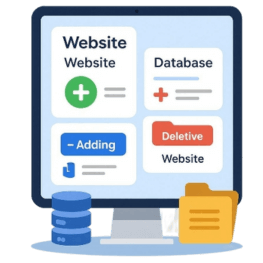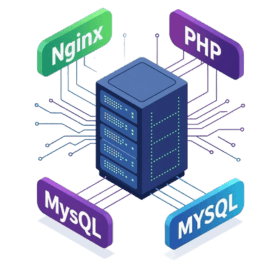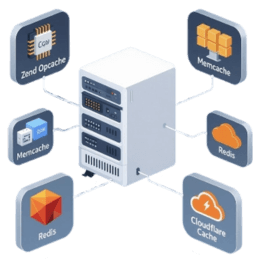Secure, lightweight & optimized for performance.
VPSSIM is a script that runs in a bash environment and consumes virtually no system resources. It features a user-friendly, menu-based interface that’s easy to use—even for those who are new to using VPS.
To install VPSSIM, simply log in to a fresh VPS (using RHEL 8/9-based systems like AlmaLinux, Rocky Linux, Oracle Linux…) with root privileges, then run the command below and follow the step-by-step instructions [ here ].
If you’re not ready to install yet or want to better understand how VPSSIM works in practice, click on “Try VPSSIM Demo” to explore it right in your browser.

curl https://get.vpssim.net -o install && sh install
AlmaLinux
Oracle Linux
Rocky Linux
RHEL
CentOS
👉 Some VPS providers (such as OVH, Oracle, etc.) block all ports by default, including 80, 443, 34618. Therefore, after creating your VPS, you need to open these ports in the provider’s settings; otherwise, you won’t be able to access your website or the admin panel.
👉 VPSSIM currently supports RHEL (AlmaLinux, Rocky Linux …) versions 8/9/10. However, please note that CSF Firewall is not yet compatible with RHEL 10, so you should carefully consider your OS choice. VPSSIM.NET recommends using AlmaLinux 9 for the best stability and support.
👉 If you install VPSSIM on your VPS and encounter errors that persist even after multiple attempts, try switching to a different operating system. For example, on a Contabo VPS I repeatedly failed to install with AlmaLinux 9, but after switching to Rocky Linux 9, the installation succeeded immediately.
Try VPSSIM Demo Now
VPSSIM Demo is a tool that lets you preview how VPSSIM works without needing to install it on a real VPS. You can explore how each feature operates without worrying about affecting any system. The demo runs online 24/7, making it convenient to access anytime. Even current VPSSIM users should try the demo to better understand how specific functions work—especially if you’re unsure about certain operations.
I will gradually add full video tutorials and step-by-step guides for each feature directly inside the VPSSIM demo, making it even easier for you to use VPSSIM effectively!

Your Data Is Always Safe with VPSSIM
In system administration, data backup is a critical factor in protecting websites against risks such as system failures, cyberattacks, or accidental mistakes. Without backups, recovery can be extremely difficult or even result in the loss of all important data. With VPSSIM, users are supported with automatic backups of both website source code and databases.
Not only local storage, VPSSIM also supports automatic configuration to transfer backups to another VPS or cloud services such as Google Drive, OneDrive, Dropbox, and Telegram, increasing safety and flexibility. Thanks to this, administrators can easily restore the system at any time, saving time and minimizing risks.
Your server deserves the best — and that’s exactly what VPSSIM delivers!
=========================================================================
VPSSIM (6.3.4) - Manage VPS/Server By VPSSIM.NET
=========================================================================
Version: PRO | Main Menu |Activated: 11/06/25
=========================================================================
Websites: 13 | Databases: 8 | Home Free: 24 GB | Inodes Used: 2%
=========================================================================
1) Add Website & Code 20) Backup Data To VPS Backup
2) Fix Permission & Chown Error 21) Sync Backup To Google Drive
3) Remove Web, Domain & Subsite 22) Transfer Data To New Server
4) Backup & Restore Website 23) Resilio Sync Manage
5) Add, Delete & Check Database 24) Set Up Let's Encrypt SLL
6) Backup & Restore Database 25) Set Up CloudFlare SSL & Paid SSL
7) WordPress/Flarum/YourLS Tools 26) Tools - Addons
8) Wordpress Multisite Manage 27) Change PHP Version
9) Manage phpMyAdmin/File Manager 28) Config Nginx: GeoIP,Error Pages..
10) Zend OPcache Manage 29) Set Up CloudFlare Dynamic DNS
11) Memcache / Redis Cache Manage 30) Set Up & Config V2Ray (VPN)
12) FTP Account Manage 31) Setting Server Timezone
13) Swap & Log Manage 32) VPS Management Info ⚙ Status
14) Cronjob Manage 33) VPSSIM Shortcut / Update System
15) Manage PHP Settings 34) Clear Caches / Autorun VPSSIM
16) Secure Server & Website 35) Auto Check Login/Nginx/MySQL/PHP
17) CSF Firewall Manage 36) Change Language To VietNamese
18) IPtables Firewall Manage 37) Update To The Lastest Version
19) Check & Config Anti-DOS/DDOS... 38) Upgrade To VPSSIM PRO
=========================================================================
Type in your choice [0 -Exit]:
VPSSIM Free is great — Pro is even better.
If you’re not ready to upgrade to VPSSIM Pro, the Free version is still enough to help you manage your VPS effectively. It covers all essentials: website setup, domain management, SSL configuration, performance optimization, and security.
VPSSIM saves you time and minimizes errors during server management. 👉 Install VPSSIM now!